Windows for the Beginning User by Richard Acquistapace
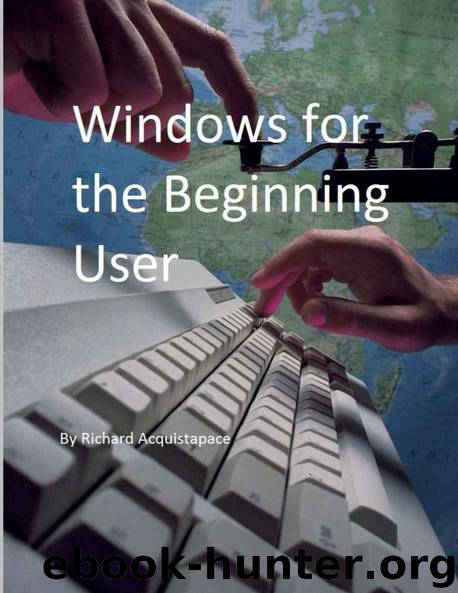
Author:Richard Acquistapace [Acquistapace, Richard]
Language: eng
Format: epub, azw3
Published: 2016-01-05T23:00:00+00:00
Windows Logo Key+D: Clear the screen and show the desktop. Press again to unclear the screen.
Windows Logo Key+L: Locks your computer (Windows 7 and 8).
ALT+ENTER: Locks your computer (versions earlier than Windows 7 and 8). Windows Logo Key+P: Switch your presentation mode. Windows Logo Key +
“+” or “-" keys:
Allows you to magnify your current view. The more times you press the plus “+” key the more magnification you will get. Pressing the minus “-" key zooms back out. Notice that the “Magnifier” opens in the Taskbar. You can close the Magnifier by right clicking on the icon and selecting “Close Window” to exit.
SHIFT+Left Mouse Click: Select a list of files.
CTRL+Left Mouse Click: Select random files or folders
Windows Logo Key+Up, Down, Left, Right arrows: Move windowed applications to various positions
Windows Logo Key+R: Brings up the “Run” box in Windows 7 and 8
Windows Logo Key+E: Opens “Windows Explorer”
Windows Logo Key+F1: Opens the “Help” feature.
F2: Allowsyoutorenameafile or folder.
F5: Find, replace text or go to a word in a document.
F7: Opens the spell checker in Microsoft Word.
SHIFT+F7: Opens the thesaurus in Microsoft Word. * With a program in “Windowed” mode, left click and hold the
mouse button down in the “Title Bar” and move it to the far left or far
right of screen to position the window where you want it. It is great for
“Split” Window viewing, that is, when you have two applications in
“Windowed” mode, you can view them side-by-side or one on top of
the other. Moving the “Windowed” application to the top of the screen
opens the program in “Full Screen” mode – just like double-clicking on
the title bar.
* Using “Split Screen” windows is great when you are looking up
something on the internet such as a recipe or “how-to” instructions that
you want to copy and then paste into an open document.
* Remember that if you copy information from any source and
claim it to be yours it is plagiarism. Be sure to cite the information in the
body of your document as well as at the end of your document. There
are many sites on the internet that instructs how to do this.
Download
Windows for the Beginning User by Richard Acquistapace.azw3
This site does not store any files on its server. We only index and link to content provided by other sites. Please contact the content providers to delete copyright contents if any and email us, we'll remove relevant links or contents immediately.
| Windows 10 | Windows Desktop |
| Windows Server |
Test-Driven iOS Development with Swift 4 by Dominik Hauser(7354)
Linux Device Driver Development Cookbook by Rodolfo Giometti(3456)
MCSA Windows Server 2016 Study Guide: Exam 70-740 by William Panek(2318)
The Infinite Retina by Robert Scoble Irena Cronin(2278)
Kali Linux - An Ethical Hacker's Cookbook: End-to-end penetration testing solutions by Sharma Himanshu(2106)
Docker on Windows by Stoneman Elton(2094)
Hands-On AWS Penetration Testing with Kali Linux by Karl Gilbert(1856)
Computers For Seniors For Dummies by Nancy C. Muir(1775)
Hands-On Linux for Architects by Denis Salamanca(1758)
The Old New Thing by Raymond Chen(1729)
Filmora Efficient Editing by Alexander Zacharias(1720)
Programming in C (4th Edition) (Developer's Library) by Stephen G. Kochan(1710)
MCSA Windows Server 2016 Study Guide: Exam 70-741 by William Panek(1484)
Installing and Configuring Windows 10: 70-698 Exam Guide by Bekim Dauti(1425)
Mastering PowerShell Scripting - Fourth Edition by Chris Dent(1416)
Embedded Systems Architecture by Daniele Lacamera(1387)
Mastering Kubernetes by Gigi Sayfan(1369)
Learn Computer Forensics by William Oettinger(1360)
Database Reliability Engineering: Designing and Operating Resilient Database Systems by Campbell Laine & Majors Charity(1351)
